Windows screen rotation: Rotate the screen by 90 or 180°!
03/12/2018 (1167x read)
Screen rotation – how to rotate your Windows screen: Is your Windows screen suddenly turned upside-down? Don’t worry, there are a few possible keyboard shortcuts to rotate your screen back to normal! If they do not work, you can also rotate your Windows screen in the display settings: We show you how to change the settings in our video below!
Screen rotation with your keyboard
Since Windows 7 you can change the screen rotation with keyboard-shortcuts or in Windows‘ display settings. Earlier versions of the Windows operating system had no option to rotate the screen: You had to use a graphic-board driver that allowed you to change that setting.
These are the most common key-kombinations to rotate your display without turning the monitor upside-down:
- CTRL + Arrowkey
- CTRL + ALT + Arrowkey
- CTRL + SHIFT + Arrowkey
- CTRL + SHIFT + 9
Screen rotation with the Windows settings
Click on the desktop with the right mouse button, then select „display settings“:
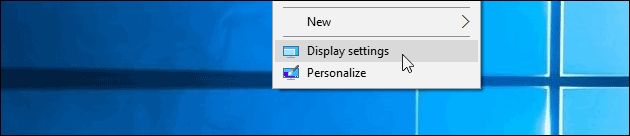
Here you can change the screen orientation („landscape“, „landscape flipped“, „portrait“ and „portrait flipped“).
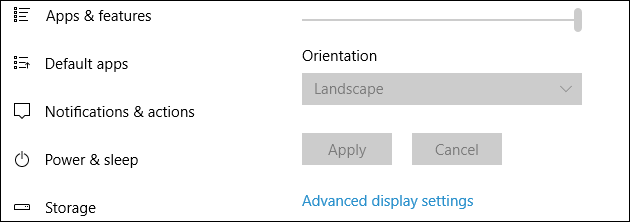
The normal setting for a monitor or notebook display would be „landscape“, the other settings are mainly used, if you hook up your PC to a wall-monitor. After selecting the right option you can save the display setting and click on „Keep changes“ to keep your new screen rotation option.

