Tip: How to delete the Easy Capture Manager!
03/27/2018 (27307x read)
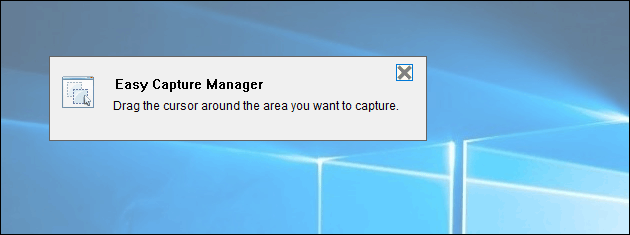
If you want to make a Windows screenshot but always get the annoying Easy Capture Manager when pressing the screenshot key, you’ve come to the right place: We show you how to get rid of the Easy Capture Manager! This is an app that comes with your Samsung or HP printer software and is part of the Easy Printer Manager – but if you are used to making screenshots the classical way, this can be quite disturbing.
Sad news first: You can’t simply deinstall the Easy Capture Manager with the Windows settings. But you can disable it in it’s own options! After that you can make a screenshot again by pressing the „Print“ or „PrtScr“ key and Windows will save your image in the clipboard.
How to disable the Easy Capture Manager
To disable the app you have to start it first by pressing the screenshot key, in most cases labeled „Print“ or „PrtScr“. The app starts and asks you to select an area to be saved as as screenshot: Press the left mouse-button and select a part of the desktop while keeping the mouse-button pressed.
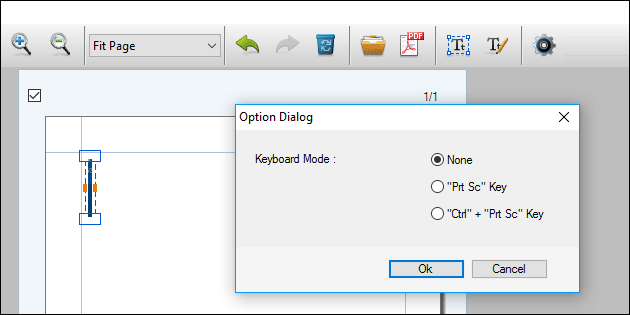
After releasing the button, the Easy Capture Manager opens and displays your image. Now you have to click the option-button on the right side: Here you can select the „keyboard mode“: Select „None“ to disable the Easy Capture Manager – the next time that you click on the Print-button the app won’t launch again.

