How to repair your Windows XP system
03/03/2018 (11563x read)
If you are starting to have annoying problems with your installed Windows XP, you might want to try the Windows Repair function on the Windows Setup CD / DVD. This will copy all the important Windows files back on your system, so your PC should work like a brand new computer again.
Normally, the Windows Repair will not delete your files or stored data but only re-install the Windows system files. To make sure that you do not loose important data, you should backup your images, letters, emails and other important files on CD, USB memory or an external hard drive.
Please keep in mind, that all downloaded security updates or Windows Service Packs need to be re-installed after a Windows Repair!
First of all you have to insert the Windows Setup / Boot disc and restart the PC from that disc. Windows then loads some setup data and asks you if you want to install Windows (again) or open the “Windows Recovery Console”.

Please press “Enter” here to re-install Windows (using the “Recovery Console” is for experts only). Afterwards you have to accept the Windows License Agreement with the “F8″ key
The setup disk is now searching for previous installed Windows versions that can be repaired. Select the damaged Windows installation that needs to be repaired and prees the “R” key to start the repair process.
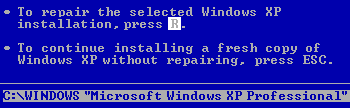


 (1 votes, average: 4,00 out of 5)
(1 votes, average: 4,00 out of 5)