Disable WhatsApp app’s fullscreen mode!
11/12/2018 (31870x read)
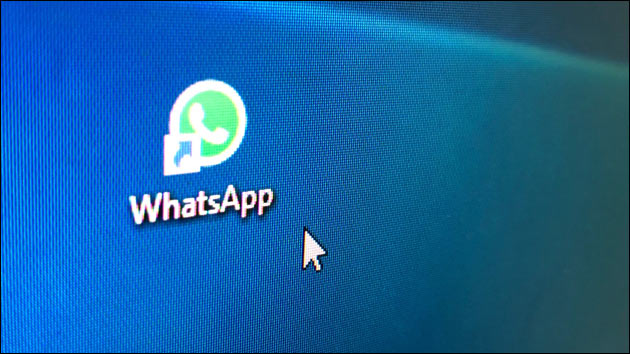
If your WhatsApp app is stuck in fullscreen mode, there is a simple solution to get rid of the fullscreen and use the app again in a resizable window: You just have to edit the settings file or delete every WhatsApp data before re-installing the app!
WhatsApp stuck in fullscreen: This helps!
If you can’t minimize the WhatsApp app’s window anymore (not the browser’s WhatsApp version but the WhatsApp.exe for Windows!) all you have to do is edit the settings file. Therefore, close the WhatsApp app and start „Notepad“, the Windows text editor (or type „notepad“ in the Cortana search box):
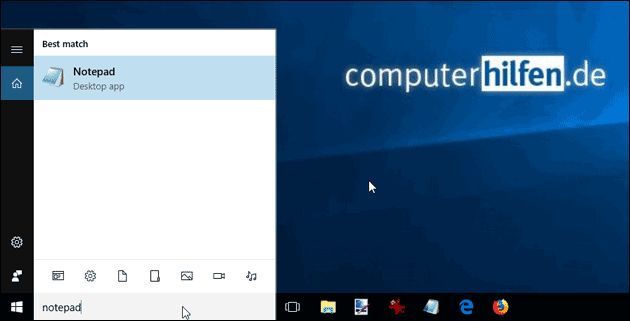
Now open the following file in Notepad (you’ll need to show the hidden files and folders to display the „AppData“ folder!):
C:\Users\your_username\AppData\Roaming\WhatsApp\settings.json
Look for this part of code:
"isFullScreen":true
…and change it to this:
"isFullScreen":false
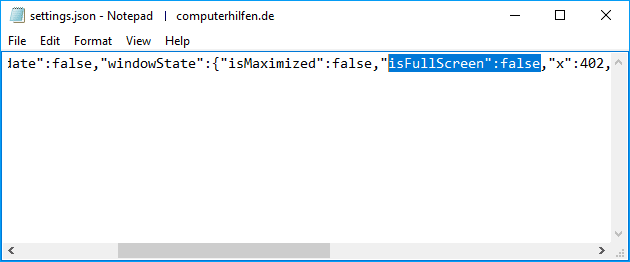
Save the file and start WhatsApp again: it should open as a normal, resizable window again! If you are not sure where to find the settings just watch our video – or delete all WhatsApp data and reinstall the app!
Delete the WhatsApp folders
If changing the fullscreen settings doesn’t help, you can just de-install the app and delete all WhatsApp files, then install it again: It should work like after the first installation without the fullscreen mode. After de-installing the WhatsApp app (go to Windows Settings, look for „Software“ an deinstall the app!) you have to look at these two places for any leftover WhatsApp folders. Again you’ll need to show the hidden files and folders to display the „AppData“ folder!
» C:\Users\your_username\AppData\Local\
» C:\Users\your_username\AppData\Roaming\
Delete the WhatsApp folders that are still there and try to re-install the app again: It should now open again in a resizable window without fullscreen!

