Classic Windows XP tips collection
02/12/2017 (553x read)
Welcome to our classical tips scollection: You’ll find many useful tips for Windows 98/ME or Windows XP and Vista. Please keep in mind, that Microsoft does not support it’s older operating systems anymore with security patches: Using a classic Windows PC connected to the internet can be dangerous!
Mouse jumping
![]() In Windows, it is possible to have the mouse pointer jump directly to the open dialogue window. Therefore, activate the function „Automatically move pointer to the default button in a dialog box“ in the "Control Panel" under „Mouse (pointer options)“. Now the pointer will be jumping directly to fields such as „Ok“ or „Escape“, if confirmation is required.
In Windows, it is possible to have the mouse pointer jump directly to the open dialogue window. Therefore, activate the function „Automatically move pointer to the default button in a dialog box“ in the "Control Panel" under „Mouse (pointer options)“. Now the pointer will be jumping directly to fields such as „Ok“ or „Escape“, if confirmation is required.
Taskmanager: no title bar
If the Windows-taskmanager is suddenly missing its title bar, escape button and category buttons, a double click on the grey frame will change the appearance back to its normal status.
Fast user changes in WinXP
To switch quickly between several user accounts in Windows XP, use the shortcut „Windows + L“. This way the login window appears and the new user is able to sign in.
Hiding „My documents“ on the desktop
Search in the registry under HKEY_LOCAL_MACHINE\Software\Microsoft\Windows\CurrentVersion\Policies\NonEnum for the REG_DWORD value or insert it, if it’s not existing: Name: 450D8FBA-AD25-11D0-98A8-0800361B1103; Value 0 diplays the folder, value 1 hides it.(Warning: do not change anything in the registry if you’re not an advanced computer user).
MS-DOS-Bootdisk under Windows XP
Insert an empty floppy disk, right mouse click on the floppy disk drive in the explorer and select „format“. Choose the option „Create MS-DOS boot floppy disk“ in the new window and format the disc.
Start programs minimized
Sometimes programs are used from which the display on the screen is not relevant. For this purpose create a shortcut for the program, for instance in the start task bar. The way of starting the program can be defined within the properties of this shortcut.
Hide your files
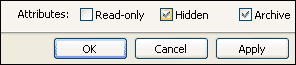 To hide your documents in a folder, right-click on a document, select „properties“ and there „hidden“. Unfortunately, these method is not really secure, because with a click on „tools/folder options“ in a folder-menu, there at „view/hide files and folders“.the hidden document can be made visible again.
To hide your documents in a folder, right-click on a document, select „properties“ and there „hidden“. Unfortunately, these method is not really secure, because with a click on „tools/folder options“ in a folder-menu, there at „view/hide files and folders“.the hidden document can be made visible again.
„Show desktop“ disappeared
If the shortcut „Show desktop“ in the quick start task bar has disappeared, open an empty document in notepad. Type the following line:[Shell] Command=2 IconFile=explorer.exe,3 [Taskbar] Command=ToggleDesktop and save the document as „desk.scf“. Now move the document into the quick start task bar. An alternative is to press the Windows-button and „D“ in order to display the desktop.
Mark compressed folders with colours
Compressed folders in the Windows explorer can be displayed in colours to make these folders easier recognizable as compressed. To activate this option, go to ‚Tools‘ and choose „Folder options“. Now check the item „show encrypted or compressed NTFS files in color“ in the tab „View“.
Disable error reporting
If you would like to deactivate the error reporting to Microsoft after software breakdowns, go to „Control panel“ and choose "System". Open the „Advanced“ tab and choose "Error reporting". Here you can check the option "Disable error reporting".
Copy printer into „Send to“ menu
within Win95/98/ME it is possible to simply copy targets into the right mouse click „Send to“ menu. In order to be able to print a document out of the Windows explorer quickly, you have to create a new folder within the folder „c:/windows/send to“ and name it: printer.{2227a280-3aea-1069-a2de-08002b30309d}. The part of the name in front of the dot (here printer) can be chosen individually.
Adjust the Windows folders
![]() Open the folder of your choice. make a right mouse click in the background (not on an icon!). Select „Customize this folder“ in the scroll menu. Now you can insert an image on the map so it gets more recognizable (In windows 98 it was possible to embed HTML-templates in here)
Open the folder of your choice. make a right mouse click in the background (not on an icon!). Select „Customize this folder“ in the scroll menu. Now you can insert an image on the map so it gets more recognizable (In windows 98 it was possible to embed HTML-templates in here)
Higher performance by less graphics
By reducing optical effects computing power increases. Within the control panel („Control panel/system“) in the „Advanced“ tab, under ‚performance‘, the system’s power can be controlled. All options out of the list in the tab „Visual effects“ you can dispense with, increase the computer’s performance.
Showing and hiding network icons on the desktop
Go to the registry editor and search for the key „HKEY_CURRENT_USER/Software/Microsoft/Windows/ CurrentVersion/Policies/Explorer“. Now use the menu „Edit/new/dword“ to add a DWORD value, naming it „NoNetHood“. Double click and set the value to „1“ (hide) or value „0“ (hide). (Warning: do not change anything in the registry if you’re not an advanced computer user).
Deleting the name of icons
If you have numerous shortcuts on the desktop and would like to delete their names, perform this trick: Right mouse click on the icon and select „Rename“. Delete the caption. Now press alt-key and type 0160 on the number pad. Press Enter and the caption is gone – this works only with shortcuts!
Find files faster
Not only on the internet, but also within Windows you can search for documents or keywords containing spaces by enclosing the words with quotation marks. A commonly unused function is the possibility of searching for text paragraphs within a document. This procedure is helpful if not remembering the file’s name and location. It works with text files (.txt), internet documents (.htm or .html) or Word documents (.doc oder .rtf). One should still consider to narrow down the search as much as possible as it takes a long time to search within all documents.
Expanding the quick start task bar does not work
![]() In the taskbar’s submenu (right mouse click on taskbar) you can remove the check mark from „lock the taskbar“. Now it is possible to remove or copy new shortcuts to software or documents into the quick start task bar.
In the taskbar’s submenu (right mouse click on taskbar) you can remove the check mark from „lock the taskbar“. Now it is possible to remove or copy new shortcuts to software or documents into the quick start task bar.
Missing the quick start task bar
Make a right mouse click on the task bar and select „Properties“. Activating the option „Show quick launch“ makes the list of tools visible again.
Switching off desktop cleaning
A right mouse click on the desktop opens the desktop menu. Under „Properties/desktop/customize desktop“ you can activate or deactivate the option of desktop cleaning. This function usually deletes barely used shortcuts every 60 days.
Changing XP-style to classical view
Select „Properties“ out of the desktop menu (right mouse click on desktop) and go to the „Appearance“ tab. Change the setting in the drop-down-menu from „Windows XP“ to „Windows classic“. Now even old desktop themes can be used again.
Problems with old applications under Windows XP
Since the possible separation of memory between 16-bit- and 32-bit-applications Windows XP clearly gained stability. Some 16-bit-applications are still making trouble though – but manual configuration helps. Create a shortcut to the according 16-bit-program (e.g. on the desktop), right mouse click on the shortcut and select „Properties/advanced“. Activate the option „Run in seperate memory space“.
Show the built-in hardware
If you would like to have the entire hardware listed without having to open the computer, go to „Start/Help and Support“ and select „Use tools to view your computer information and diagnose problems“. In the new window click on „Computer information“ in the left frame and then select „Find information about the hardware installed on this computer“ on the right. The inspection takes a while, but in the end useful informationen about installed hardware will be displayed.
Renaming numerous files simultaneously
Mark the relevant files in the Windows explorer and perform a right mouse click on the first file. Rename this file with the name all files are supposed to contain, for example „holiday“. As a result, all names consist out of this name and a consecutive number.
Deactivating Windows XP firewall
To run a firewall from another company (for example Zone Alarm, products from Symantec or Kerio) the Windows XP firewall should be deactivated first. In order to do so, go to the used network connection under „Control panel/Network connections“ and select „Properties/Advanced/Internet connection firewall“. Through unchecking the option „protect my computer and network by limiting or preventing access to this computer from the internet“ the firewall can be deactivated.
Start menu is delayed by default
Open the registry editor, navigate to the key „HKEY_CURRENT_USER/Control Panel/Desktop“ and change the delay („MenuShowDelay“) from „400“ to a any value. Using value „1“ the menu does not show any delay anymore.

